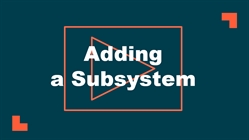Back to CapitalForecastDirect Main Menu
Building Systems
The Building Systems are similar to the Building Types in that they also allow you to set default parameters for the model. This step focuses on the Life Cycle and Cost/UOM of individual building systems, such as HVAC and roofing, rather than the building type. Each System has default Dude values for Life Cycle and Cost/UOM. You can use these default values or you can update them with your own information.
Included in the list of Building Systems are Site Items. Site Items represent systems typically found outside a building such as parking lots, landscaping, and roadways. In CapitaForecastDirect, Site Items function and operate exactly the same as Building Systems.
There are 35 Systems and 32 Site Items included in the account. You can add as many building systems and site items as you need, however you do have to associate them back to one of the original 67 Systems and Site Items (similar to every Building needing to be assigned to a Location). Although the application adds the new system or site item as a subsystem, the model will treat them separately when it creates renewal needs.
Watch the Video Tutorial:
How to View and Add Systems and Site Items
- Click on the Account Setup tab.
- Scroll down to the Primary Settings section and click on Systems.
- Here you will see the list of 67 default Systems and Site Items. If needed, click the + Add New Item link to add a new system or site item.
- Select whether you are adding a Building System or Site Item.
- Select the original System that this new subsystem will be associated with from the drop down list. *Note: If you selected Site Item in the previous step, only Site Items will show in the System drop down list.
- Enter the name of the Subsystem.
- Select the Unit Of Measure for this subsystem.
- Click Save at the bottom of the screen.
Reviewing and Updating the System Values
- Click on the System title to view the default Dude values associated with it.
- You may see different values for each Building Type.
- If needed, you can update the values for Life Cycle and Cost/UOM for this system for each Building Type listed.
- You can add or remove the System from a Building Type by checking or unchecking the box in the far right column.
- Click the Save button at the bottom of the page to save any changes that you make.
*Note: Remember, you are not setting the values for your actual Locations or Buildings in this step. You are only giving the model a definition of the building systems and site items in each Building Type. You will be able to set more precise values for your building components in a later step.